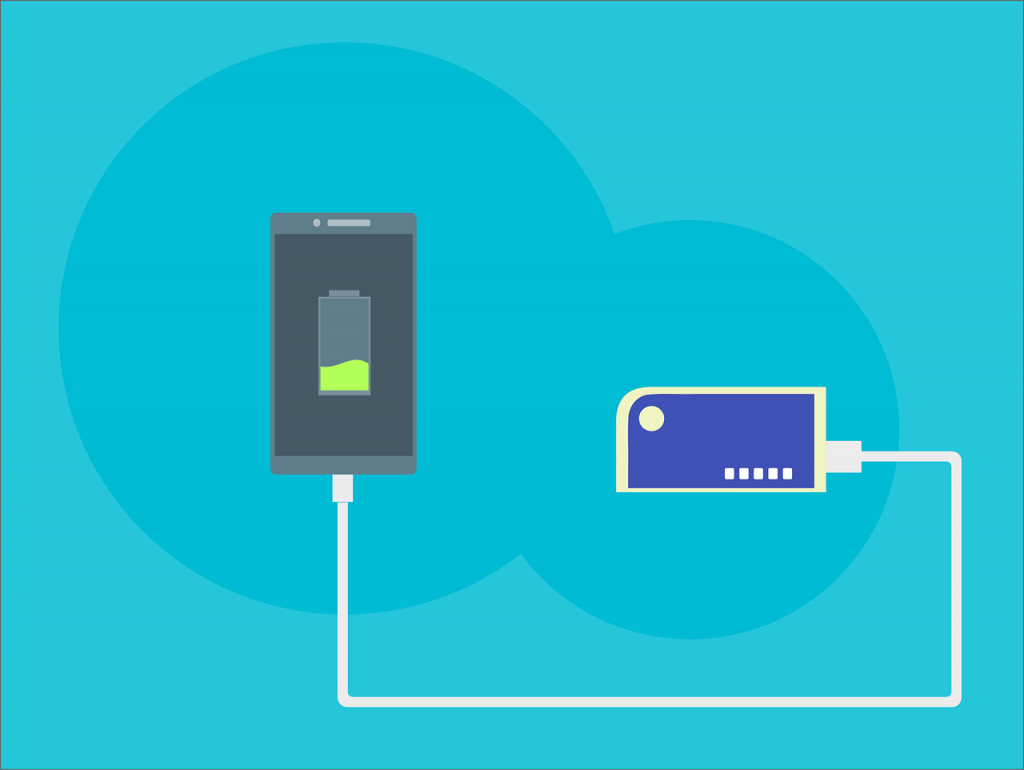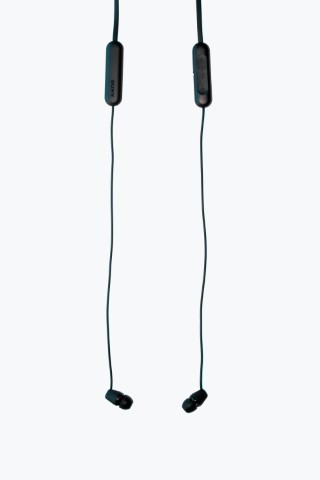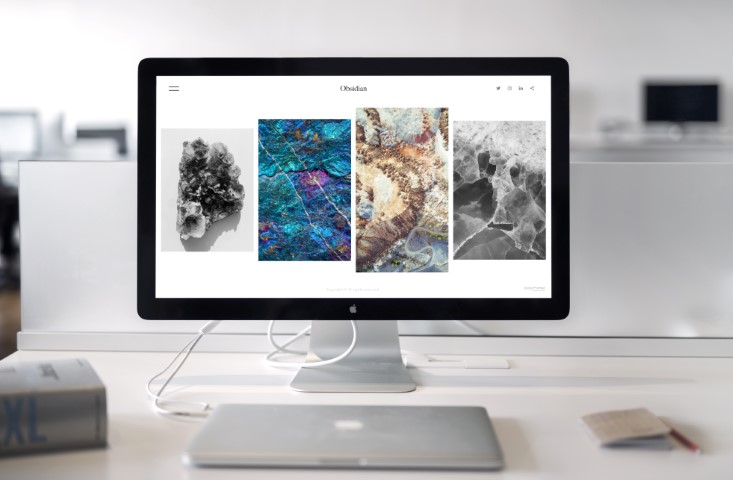- Introduction to using Whatsapp on your pc
- What is WhatsApp?
- When was WhatsApp Created?
- Who now owns Whatsapp?
- What’s the difference between WhatsApp and Texting?
- Do you need WIFI for WhatsApp?
- Can I use WhatsApp on my PC?
- Can I use WhatsApp on my laptop without a phone?
- What do you need to install WhatsApp on your computer?
- Can I use WhatsApp on my laptop and phone at the same time?
- Are WhatsApp calls free?
- How to install WhatsApp on your computer
- How to use WhatsApp on your desktop
- Advantages of using WhatsApp on your computer
- Disadvantages of using WhatsApp on your computer
- Why should you use WhatsApp Web?
- Conclusion
Introduction to using Whatsapp on your pc
WhatsApp is a cross-platform messaging app that allows users to communicate with each other without having to pay for SMS. If you have been using cell phones before the intelligent phones took over, you would know the pain of paying 10 cents, or more, per sent and received text. When Whatsapp came out, it was indeed a game changer.
As time has continued to march on, there have been hundreds, if not thousands, of new messaging apps, all promising something newer and better. But we still find ourselves always using Whatsapp. Little did we know that you can also use it on your PC or Mac. Find out everything you need to know on how to use it on your other devices and a bit of history about this excellent app.
After we got over the excitment of someone finally busting Aliexpress and Walmart for selling 1 TB drives that are really just thumb drives with less storage we knew we had to unpack our new laptop. So keep coming back as we will be adding more and more tech things we found while getting our new computer going.
If you want to skip all this, and want the easy steps to follow to Install Whatsapp onto your computer just click here.
What is WhatsApp?
WhatsApp is a mobile messaging app that allows you to exchange messages without paying for SMS. WhatsApp uses your phone’s Internet connection (4G/3G/2G/EDGE or Wi-Fi, as available) to let you message and call friends and family. Switch from SMS to WhatsApp to send and receive messages, calls, photos, videos, documents, and Voice Messages.
When was WhatsApp Created?
WhatsApp was created in 2009 by Jan Koum and Brian Acton, both former employees of Yahoo!
The app was initially designed as a way for people to communicate with each other without having to pay for text messages.
WhatsApp is among the most popular messaging apps worldwide, with over 1.5 billion active users.
Who now owns Whatsapp?
In 2014, it was acquired by Facebook for $19 billion. WhatsApp now has over 2 billion users worldwide.
Since being acquired by Facebook, WhatsApp has undergone a number of changes. One of the most notable changes is the addition of advertisements. In 2020, WhatsApp started showing ads in its Status feature. Status is similar to Instagram Stories and allows users to share photos, videos, and text updates that disappear after 24 hours.
The addition of ads has been controversial, and many users have voiced their displeasure with the change. However, it’s important to remember that Facebook owns WhatsApp, and it’s not surprising that they would want to monetize the app.
What’s the difference between WhatsApp and Texting?
WhatsApp and Texting are two different things. WhatsApp is an app that allows you to send and receive text, voice, and video calls over the internet, and Texting is a way to send text messages from your phone.
Do you need WIFI for WhatsApp?
One of the common misconceptions is that you need Wi-Fi in order to use the app, but you don’t all that you need is some type of data transfer. . You can use your data plan or a Wi-Fi connection to send and make calls on WhatsApp. If you have a data plan, you can use WhatsApp without Wi-Fi. If you use a Wi-Fi connection, you will need to be connected to the internet to send messages or make calls on WhatsApp.
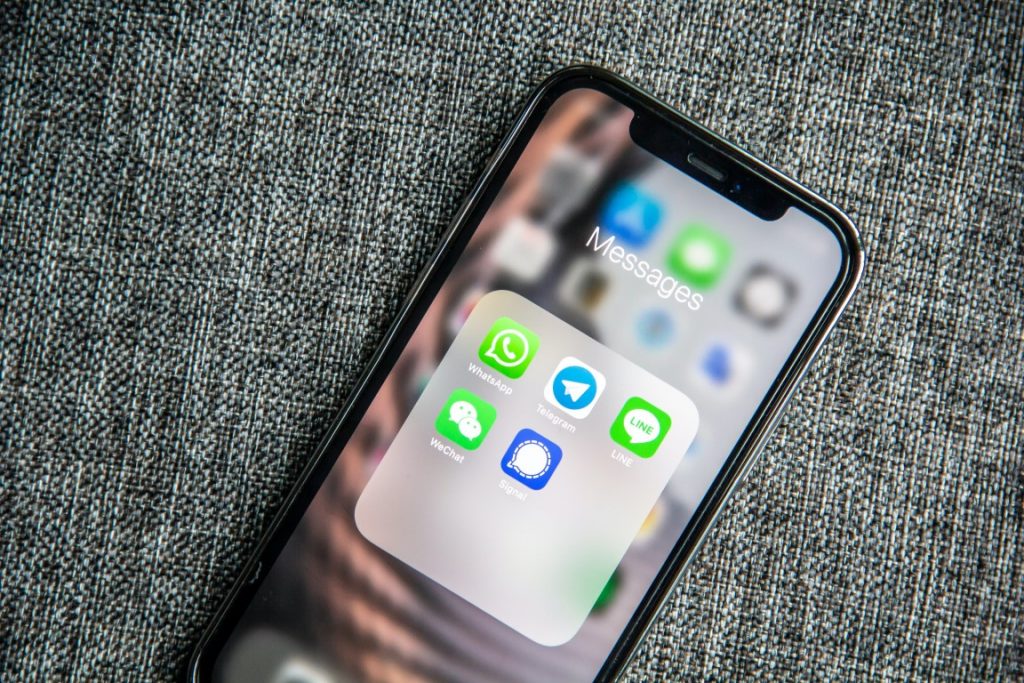
Can I use WhatsApp on my PC?
WhatsApp is a cross-platform messaging app that allows users to communicate with each other without incurring SMS charges. WhatsApp can be used on your PC if you have an Android phone with an active WhatsApp account. You will need to download and install the WhatsApp Messenger app on your phone first, and then you can use a web browser to access WhatsApp Web.
To use WhatsApp Web, open the app on your phone and tap the Menu button. Then, select WhatsApp Web and scan the QR code that appears in your browser window. Once you’ve scanned the code, you’ll be able to chat with your contacts and view their messages in the browser window.
Can I use WhatsApp on my laptop without a phone?
If you don’t have an Android phone, you can still use WhatsApp on your PC by downloading and installing the Bluestacks Android emulator.
What do you need to install WhatsApp on your computer?
You have two options to use WhatsAPP on your computer. One is via a browser, which you can access at https://web.whatsapp.com/ and the other is to install the program. We will go over the installation aspect as the first one is as simple as clicking on that link and following the steps they provide.
To use WhatsApp on your computer, you will need to download and install the WhatsApp desktop app. The app is available for Windows and Mac computers and can be downloaded from the WhatsApp website. Once the app is installed, you must create a WhatsApp account using your mobile phone. Once your account is created, you can log in to the app on your computer and start chatting with your contacts.
WhatsApp is a cross-platform messaging app that allows users to communicate with each other for free. The app can be used on smartphones, tablets, and computers and offers a variety of features such as text messaging, voice and video calls, group chats, and more. To use WhatsApp on your computer, you will need to download and install the WhatsApp desktop app.
The WhatsApp desktop app is available for both Windows and Mac computers.
Can I use WhatsApp on my laptop and phone at the same time?
You can use WhatsApp on your laptop and phone simultaneously, but you need to have the WhatsApp app installed on both devices.
To use WhatsApp on your laptop, you need to open the app on your phone and select the “WhatsApp Web” option from the menu. This will open a QR code scanner, which you can use to scan the code that appears on your computer screen. Once the code is scanned, you’ll be able to see all of your WhatsApp conversations on your computer. You can also send messages from your computer, but they’ll be sent through your phone.
Are WhatsApp calls free?
WhatsApp calls are free to make if you have an active Internet connection. You can use WhatsApp on your computer by downloading and installing the app or by visiting the website. All you need is a phone number to create an account. Once you’re signed up, you can add contacts and start making calls.
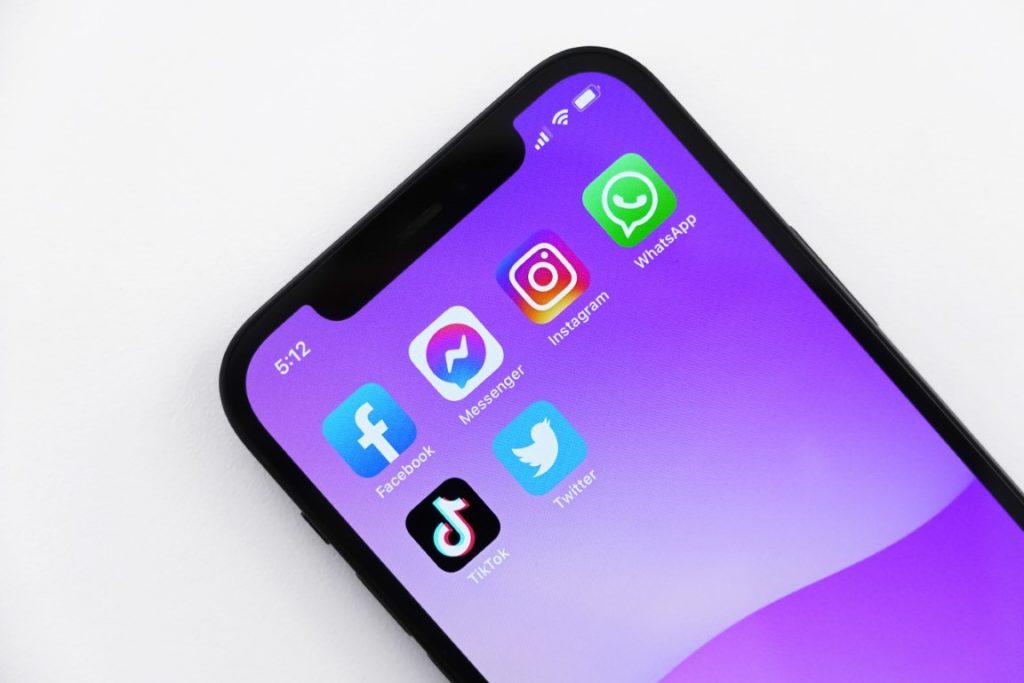
WhatsApp calls are free because they use your Internet connection instead of your cell phone minutes. If you have a limited data plan, you may want to be careful about how many WhatsApp calls you to make. You can also make WhatsApp calls over Wi-Fi, so you won’t have to worry about using up your data if you’re at home or work.
How to install WhatsApp on your computer
WhatsApp is a smartphone messaging app that allows you to chat with friends and family. You can also use it to make voice and video calls. WhatsApp is available for iPhone, Android, Windows Phone, and BlackBerry devices.
You can also use WhatsApp on your computer. You need to download and install the WhatsApp desktop app, which is available for Mac and Windows computers.
Steps to install WhatsApp to your PC
Once you’ve downloaded the app, open it and enter your phone number. WhatsApp will send you a verification code via text message. Enter the code in the app to verify your account.
Once your account is verified, you can start chatting with your contacts. You can also make voice and video calls from the app.
The other way to do it is to go to the Whataspp download page, https://www.whatsapp.com/download , and scan the QR code. Once the installer is downloaded, you can open it up, scan the following QR code, and it instantly connects the account. I did it this way as it was the quickest and easiest way to install.
How to use WhatsApp on your desktop
First, download the WhatsApp desktop app from the WhatsApp website. Once the download is complete, open the app and enter your mobile number. You will then receive a verification code via SMS, which you will need to join to verify your account.
Once your account is verified, you can start using WhatsApp on your desktop, just like you would on your mobile phone. You can create groups, send messages, make voice and video calls, share files, and more. To do this, click on the relevant icons in the WhatsApp interface.
Ultimately, it is still just a messaging app on your desktop, similar to Skype, MSN Messenger, and ICQ. Ok, those last two dated me, but that Tellytubby notification was something back in the day with ICQ.
Advantages of using WhatsApp on your computer
Installing WhatsApp on your computer has several advantages over using the app on your phone:
- It frees up space on your phone by storing all of your chats and media files on your computer.
- It’s easier to type long messages on a keyboard than on a tiny phone keypad.
- You can view your computer’s media files, such as photos and videos, in fullscreen mode.
Disadvantages of using WhatsApp on your computer
One disadvantage of using WhatsApp on your computer is that it can be slow and laggy. This is especially true if you’re trying to use WhatsApp on an older computer or with a slower internet connection. Another downside is that you won’t be able to see any of the new features and updates that are released for the app unless you update your version of WhatsApp on your phone.
Why should you use WhatsApp Web?
WhatsApp Web is a quick and easy way to use WhatsApp on your computer. All you need is an internet connection and a web browser. WhatsApp Web is perfect for those who want to use WhatsApp on their laptop without having to download an app.
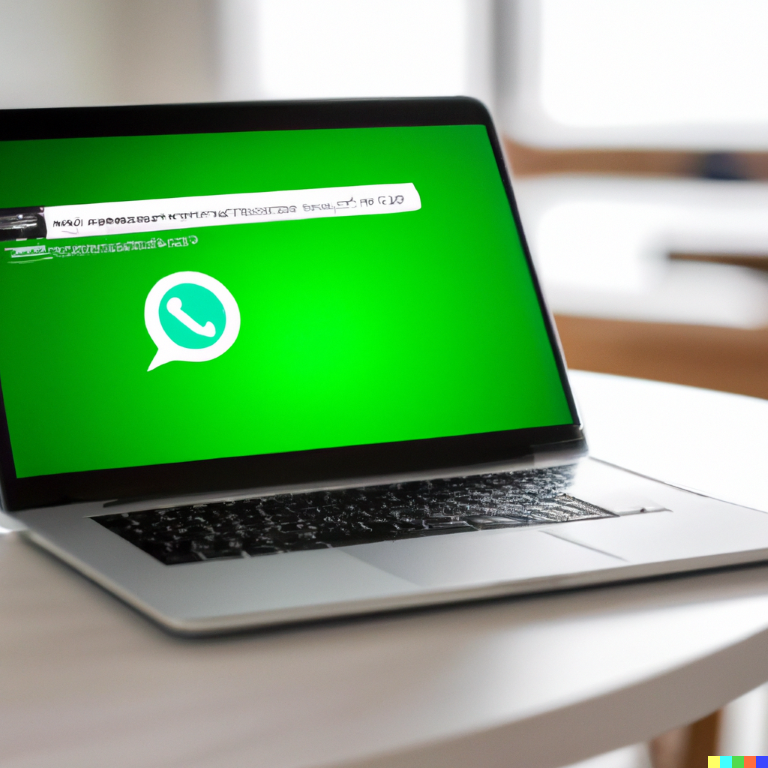
WhatsApp Web is also great for those who want to use WhatsApp on multiple devices. You can use WhatsApp Web on your computer and your phone simultaneously, which is perfect for those who want to keep their work and personal life separate.
Conclusion
If you’re one of the many people who use WhatsApp to stay in touch with friends and family worldwide, then you have probably wished you could use the same messaging platform without needing to keep using your phone. I know that when I am on my computer working or the net, I get annoyed by the constant buzzing notifications and needing to type out a response on the phone.
Once you install it you will realize that it is pretty much the same as Facebook messenger, then you know that it is the same… because it is the same company. They look different from staying with the branding that you are used to. It isn’t a bad thing, and honestly, I wish I had added it earlier, but that is why I am putting this post up, so if you have wondered if you can put Whatsapp on your PC, now you know the answer.
I think it probably took 3 to 4 minutes from beginning to end. So it was quickly worth it as the installation is straight forward and easy to do, so those 3 minutes easily get saved by not needing to switch to my phone for responses. If you want more tech tips make sure you keep coming back to check out as we try to add articles as often as we can!